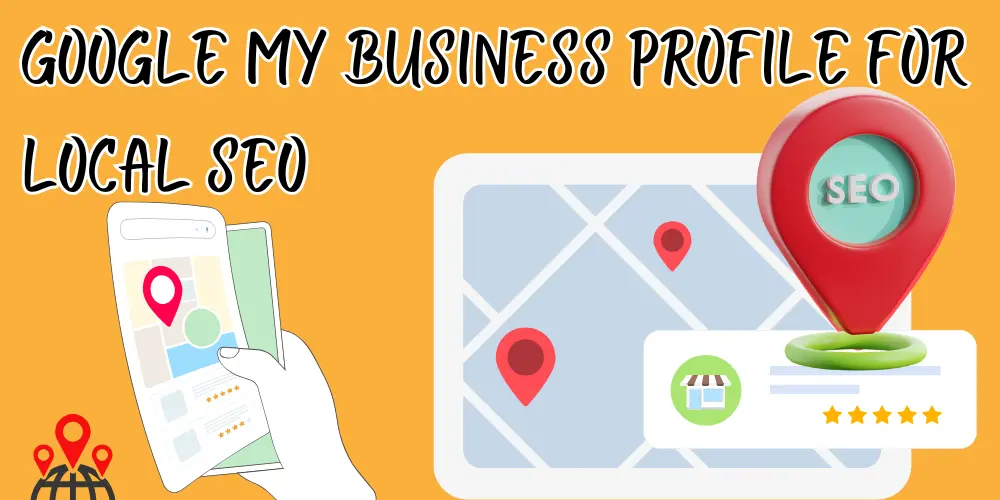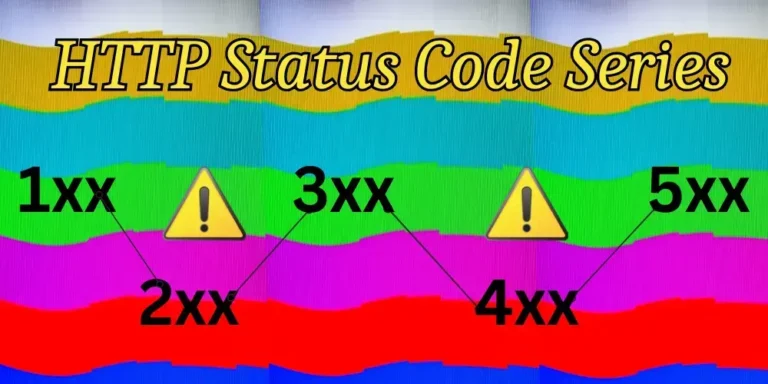How to Optimize Your Google My Business Profile for Local SEO
In the digital age, having a strong online presence is crucial for local businesses. One of the most effective tools for enhancing visibility in local search results is Google My Business (GMB). This platform allows businesses to manage their online presence across Google, including Search and Maps. optimize GMB for local SEO, make it easier to find potential customers. This comprehensive guide will walk you through the steps necessary to optimize your Google My Business profile effectively.
Understanding Google My Business
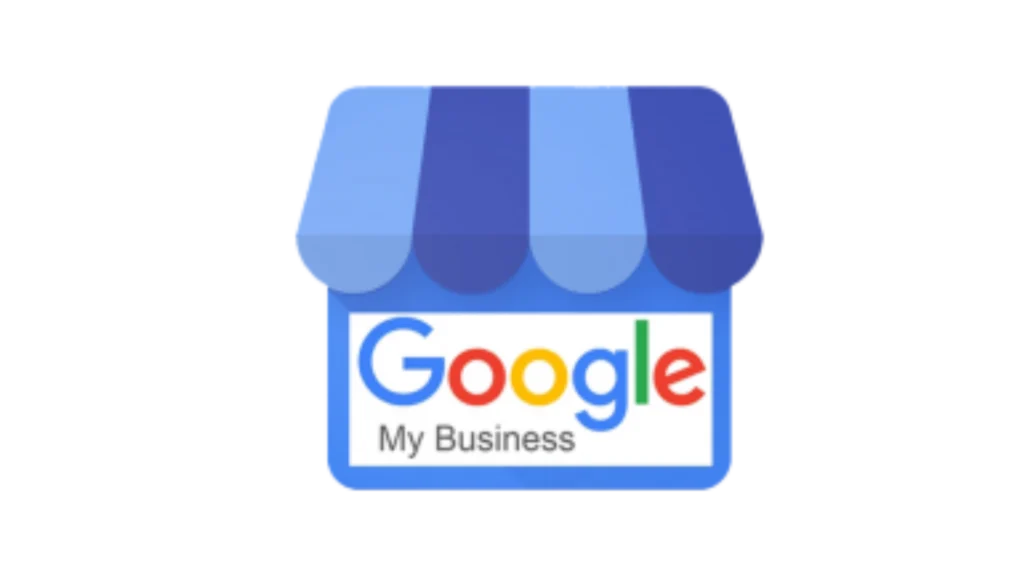
Google My Business is a free tool that helps businesses manage their online presence on Google. It allows you to provide essential information about your business, such as:
- Business name
- Address
- Phone number
- Website
- Hours of operation
- Photos
- Customer reviews
Why Optimize GMB for Local SEO?
When optimized correctly, your GMB profile can appear in local search results and Google Maps, increasing your visibility and attracting more customers.
Optimizing your GMB profile is essential for several reasons:
- Increased Visibility: A well-optimized profile can help your business appear in the local pack (the top three listings that show up for local searches).
- Better Customer Engagement: Customers can easily find your contact information, hours of operation, and services offered.
- Enhanced Credibility: A complete and updated profile builds trust with potential customers.
Steps to Optimize Google Business Profile for Local SEO
1. Claim and Verify Your Listing
The first step in optimizing your GMB profile is to claim and verify your listing. Follow these steps:
- Create a GMB Account: Go to the Google My Business website and sign in with your Google account.
- Claim Your Business: Search for your business name. If it appears, click on it and follow the prompts to claim it. If not, you can add a new listing.
- Verify Your Listing: Google will send a verification postcard to your business address. Follow the instructions on the postcard to verify your listing.
2. Complete Your Profile Information
Once verified, complete all sections of your GMB profile:
- Business Name: Make sure it matches the name used on your storefront or website.
- Address: Ensure that the address is accurate and formatted correctly.
- Phone Number: Use a local phone number rather than a toll-free number.
- Website URL: Include a link to your website for more information.
3. Select Appropriate Categories
Choosing the right categories is vital as they help Google understand what type of business you are:
- Primary Category: Select a primary category that best describes your business.
- Additional Categories: You can add secondary categories that are relevant to your services.
4. Add Business Hours
Clearly state when your business is open:

- Regular Hours: Include standard operating hours.
- Special Hours: Update hours for holidays or special events.
5. Upload High-Quality Photos
Visual content plays a crucial role in attracting customers:
- Profile and Cover Photos: Use clear images that represent your brand.
- Additional Photos: Include photos of products, services, staff, and the interior/exterior of your business.
6. Encourage Customer Reviews
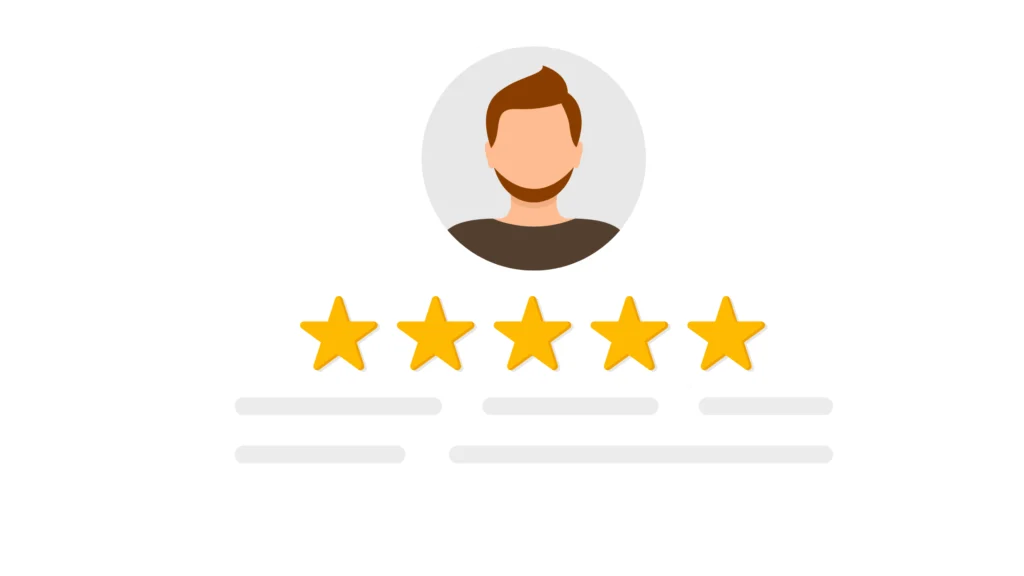
Customer reviews are vital for building credibility:
- Ask for Reviews: Encourage satisfied customers to leave positive reviews on your GMB profile.
- Respond to Reviews: Engage with customers by responding to their reviews—both positive and negative.
7. Utilize Posts Feature
Google My Business allows you to create posts that appear in search results:
- Share Updates: Use this feature to share news, offers, events, or new products.
- Engage Customers: Regularly update posts to keep customers informed and engaged.
8. Use the Q&A Section Effectively
The Q&A section allows potential customers to ask questions directly on your profile:

- Monitor Questions: Regularly check this section and provide prompt answers.
- Preemptive Answers: Add frequently asked questions along with their answers.
9. Leverage Attributes
Attributes are specific features that highlight what makes your business unique:
- Select Relevant Attributes: Choose attributes that apply to your business (e.g., “Wheelchair Accessible,” “Free Wi-Fi”).
- Highlight Safety Measures: In light of health concerns, consider adding attributes related to safety protocols.
10. Keep Information Updated
Regularly review and update your GMB profile:
- Check Accuracy: Ensure all information is current, especially during holidays or special events.
- Adjust Categories if Necessary: If you expand or change services, update categories accordingly.
11. Monitoring Performance
To ensure that your optimization efforts are effective, regularly monitor performance metrics provided by GMB:
- Insights Feature: Use this feature to track how customers find your listing (search queries) and how they interact with it (calls, visits).
Optimizing your Google My Business profile is a straightforward yet powerful way to enhance local SEO. By following these steps—claiming and verifying your listing, completing all information accurately, engaging with customers through reviews and posts—you can significantly boost your visibility on Google Search and Maps. As local searches continue to grow in importance, investing time in optimizing your GMB profile will pay off by attracting more customers and increasing revenue.
By implementing these strategies consistently, you’ll not only improve your local SEO but also create a positive online presence that resonates with potential clients.
Using customer reviews effectively can significantly enhance your Google My Business (GMB) profile, improving your local SEO and attracting more customers. Here’s how you can leverage customer feedback to optimize your GMB presence:
1. Encourage Customer Reviews
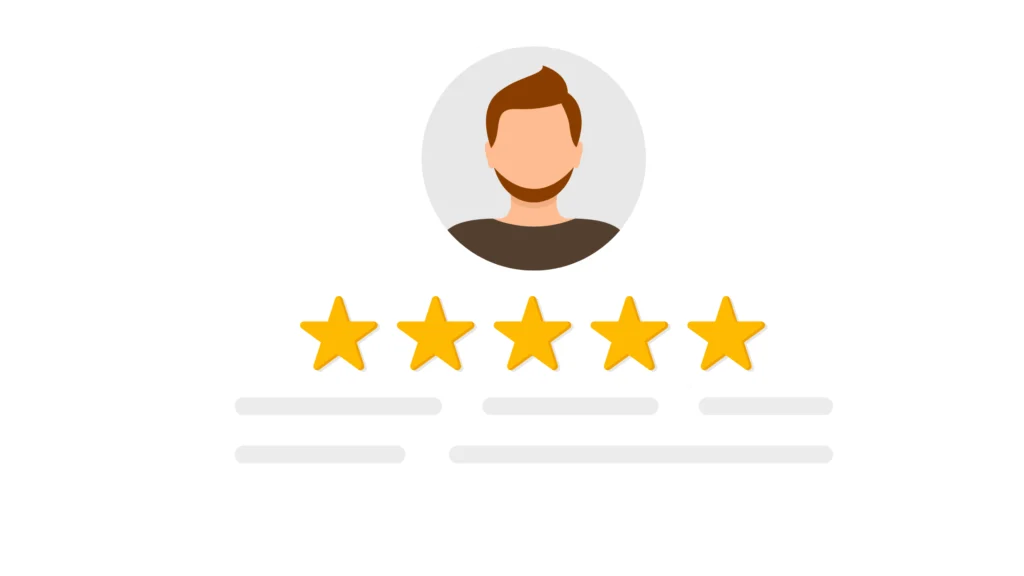
- Ask for Feedback: After a purchase or service, prompt customers to leave a review. You can do this via follow-up emails, SMS, or in-person requests.
- Make It Easy: Provide direct links to your GMB profile in communications, simplifying the process for customers.
2. Respond to Reviews
- Acknowledge Positive Reviews: Thank customers for their positive feedback. This shows appreciation and encourages others to leave reviews.
- Address Negative Reviews: Respond professionally to negative feedback. Acknowledge the issue, apologize if necessary, and offer a solution. This demonstrates your commitment to customer satisfaction.
3. Highlight Reviews in Posts
- Create Posts Featuring Reviews: Use positive reviews as content in your GMB posts. This not only showcases customer satisfaction but also encourages others to share their experiences.
- Use Visuals: Pair reviews with images or graphics to make them more engaging.
4. Incorporate Keywords from Reviews
- Identify Common Themes: Analyze reviews for frequently mentioned keywords or phrases related to your business. Incorporate these into your GMB description and posts.
- Optimize Service Descriptions: Use language that reflects what customers love about your services, enhancing relevance for local searches.
5. Utilize the Q&A Feature

- Monitor Questions: Keep an eye on questions asked in the Q&A section of your GMB profile. These often stem from customer concerns or interests reflected in reviews.
- Provide Detailed Answers: Use insights from reviews to inform your responses, addressing common queries and concerns.
6. Showcase Customer Stories
- Feature Customer Experiences: Share detailed stories or testimonials from satisfied customers on your GMB profile. This adds authenticity and builds trust with potential clients.
- Create Visual Content: Consider creating videos or graphics that highlight customer experiences.
7. Analyze Review Trends
- Track Customer Sentiment: Regularly analyze reviews to identify trends in customer sentiment and areas for improvement.
- Adjust Strategies Accordingly: Use this data to refine your services, marketing strategies, and customer engagement approaches.
8. Leverage Reviews for SEO
- Increase Local Relevance: A higher volume of positive reviews can improve your ranking in local search results.
- Encourage Location-Specific Reviews: If you operate in multiple locations, encourage reviews that mention specific locations to enhance local SEO.
By actively managing customer reviews on your Google My Business profile, you can significantly improve your online presence and attract more local customers. Engaging with feedback not only enhances credibility but also informs potential customers about the quality of your services. Prioritize customer interactions and leverage their insights to optimize your GMB profile effectively.
Using Google Posts effectively can significantly enhance your local SEO strategy. Here’s how you can leverage this feature to boost your visibility and engagement:
Understanding Google Posts
Google Posts allow businesses to share updates, offers, events, and news directly on their Google My Business (GMB) profile. These posts appear in local search results and on Google Maps, making them a valuable tool for local SEO.
Benefits of Using Google Posts
- Increased Visibility: Posts appear in search results, making your business more prominent.
- Engagement: They provide an opportunity for direct interaction with customers.
- Fresh Content: Regularly updating your posts signals to Google that your business is active, which can positively impact rankings.
How to Use Google Posts for Local SEO
1. Types of Posts
- What’s New: Share updates about your business, such as new products or services.
- Events: Promote upcoming events to attract local customers.
- Offers: Highlight special promotions or discounts to drive sales.
- COVID-19 Updates: Inform customers about safety measures or changes in operations.
2. Optimize Your Content
- Use Keywords: Incorporate relevant keywords related to your business and location to improve search visibility.
- Include Calls-to-Action (CTAs): Encourage customers to take action, such as “Call Now,” “Learn More,” or “Visit Us.”
- Add Images: Visual content can increase engagement; use high-quality images relevant to your post.
3. Regular Updates
- Post Frequently: Aim for at least one post per week to keep your content fresh and relevant.
- Timeliness: Share time-sensitive information promptly to maximize relevance and engagement.
4. Monitor Performance
- Track Engagement: Use the insights available in the GMB dashboard to monitor how customers interact with your posts.
- Adjust Strategy: Analyze which types of posts perform best and refine your strategy accordingly.
5. Link to Your Website
- Direct Traffic: Include links back to your website for more information, helping drive traffic and improve SEO.
Utilizing Google Posts is a powerful way to enhance your local SEO strategy. By regularly updating your GMB profile with engaging content, incorporating relevant keywords, and monitoring performance, you can increase visibility and attract more local customers.
Managing and analyzing customer reviews for your Google My Business (GMB) profile can be streamlined with various tools. Here are some effective options:
1. Google My Business Dashboard
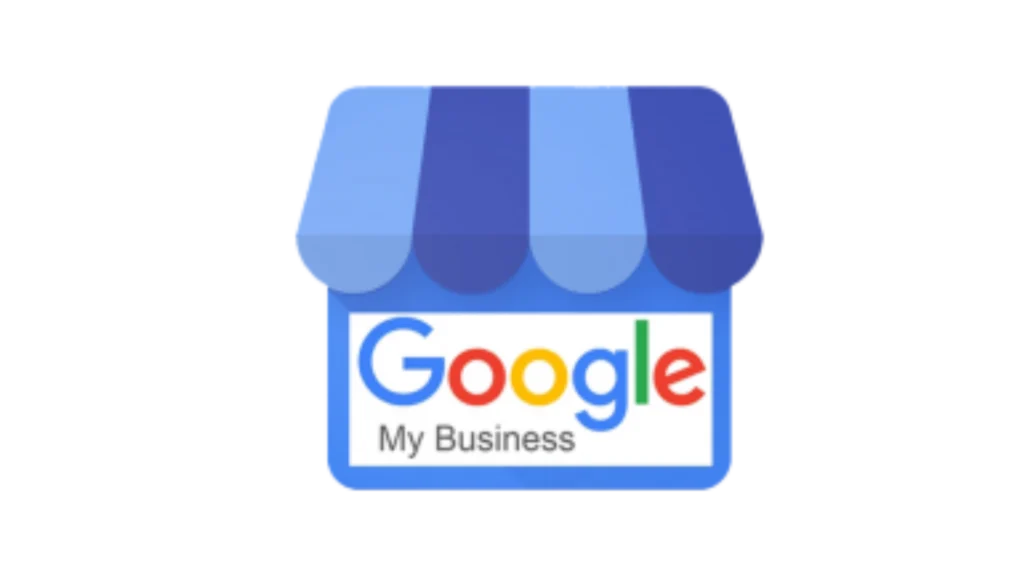
- Built-in Features: The GMB dashboard allows you to read and respond to reviews directly. You can also analyze insights related to customer interactions.
- Performance Metrics: Track how many customers view and interact with your reviews.
2. Review Management Tools
- Podium: This tool helps businesses manage customer interactions, including reviews. It allows you to request reviews via SMS and provides analytics on review performance.
- Birdeye: Birdeye aggregates reviews from multiple platforms, including GMB, and provides tools for responding and analyzing customer sentiment.
- Trustpilot: While primarily a review platform, Trustpilot offers tools to manage responses and analyze customer feedback.
3. Social Media Management Tools
- Hootsuite: This platform allows you to monitor social media mentions and reviews across various platforms, including Google. You can respond directly from the dashboard.
- Sprout Social: Similar to Hootsuite, Sprout Social offers review monitoring features along with analytics to help you understand customer sentiment.
4. Reputation Management Software
- Yext: Yext helps manage your online reputation by monitoring reviews across multiple platforms, including GMB. It provides insights into customer sentiment and trends.
- Reputation.com: This tool offers comprehensive reputation management services, including review monitoring, response management, and analytics.
5. Analytics Tools
- Google Analytics: While not specifically for reviews, Google Analytics can help you track traffic from your GMB profile and understand how customer interactions impact your website performance.
- SEMrush: This SEO tool includes features for tracking online reputation and managing reviews across different platforms.
6. Customer Feedback Platforms
- SurveyMonkey: Use this tool to create surveys that gather detailed feedback from customers about their experiences.
- Typeform: Similar to SurveyMonkey, Typeform allows you to create engaging surveys that can help you collect qualitative feedback.
Utilizing these tools can significantly enhance your ability to manage and analyze customer reviews on your Google My Business profile. By streamlining the process of gathering feedback and responding to customers, you can improve your online reputation and drive more local traffic to your business.
Yes, several free tools can help you analyze customer reviews on Google My Business (GMB). Here are some effective options:
1. Google My Business Dashboard
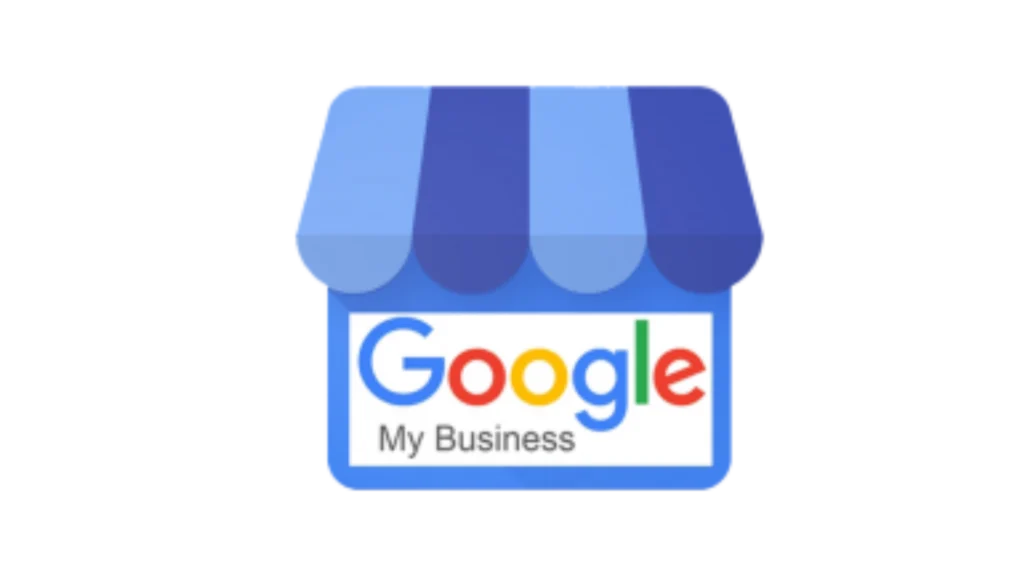
- Overview: The GMB dashboard itself provides basic insights into customer reviews, allowing you to read and respond to them directly.
- Features: You can track the number of reviews, average ratings, and customer interactions.
2. Google Alerts

- Overview: Set up Google Alerts for your business name to receive notifications whenever new reviews or mentions appear online.
- Features: This tool helps you stay updated on customer feedback across various platforms.
3. Hootsuite (Free Plan)

- Overview: While primarily a social media management tool, Hootsuite’s free plan allows you to monitor mentions and reviews across different platforms.
- Features: You can set up streams to track specific keywords related to your business.
4. ReviewTrackers (Free Trial)
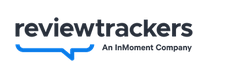
- Overview: ReviewTrackers offers a free trial that allows you to monitor and analyze reviews from multiple platforms, including GMB.
- Features: During the trial, you can access insights about review performance and customer sentiment.
5. Social Mention
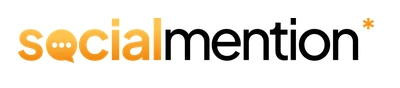
- Overview: This free tool aggregates user-generated content from across the web, including social media and review sites.
- Features: It provides sentiment analysis and keyword tracking related to your business.
6. SurveyMonkey (Basic Plan)

- Overview: While primarily for surveys, the basic plan allows you to create simple feedback forms that customers can fill out after their experience.
- Features: You can analyze responses for insights into customer satisfaction.
7. Typeform (Free Plan)

- Overview: Similar to SurveyMonkey, Typeform offers a free plan for creating engaging surveys to gather customer feedback.
- Features: Analyze responses easily with built-in analytics tools.
These free tools can help you effectively manage and analyze customer reviews on your Google My Business profile. While they may have limitations compared to paid options, they still provide valuable insights that can enhance your understanding of customer sentiment and improve your online reputation.
Yes, several browser extensions can help you analyze Google My Business (GMB) reviews effectively. Here are some useful options:
1. GMB Everywhere

- Overview: This extension provides insights directly in your Google search results.
- Features: It shows GMB data, including reviews, ratings, and keyword rankings related to your business and competitors.
2. SEO Minion

- Overview: A versatile SEO tool that can analyze various aspects of web pages, including GMB listings.
- Features: It helps you check local SERPs, analyze on-page SEO, and view GMB reviews in context.
3. MozBar
- Overview: MozBar is a powerful SEO toolbar that provides metrics for any webpage.
- Features: While it focuses on SEO metrics, it can also help you analyze local search results, including GMB profiles and their reviews.
4. Keywords Everywhere

- Overview: This extension provides keyword data directly in your browser.
- Features: While not specifically for reviews, it can help you find keywords that customers are using in their reviews when analyzing GMB listings.
5. SimilarWeb
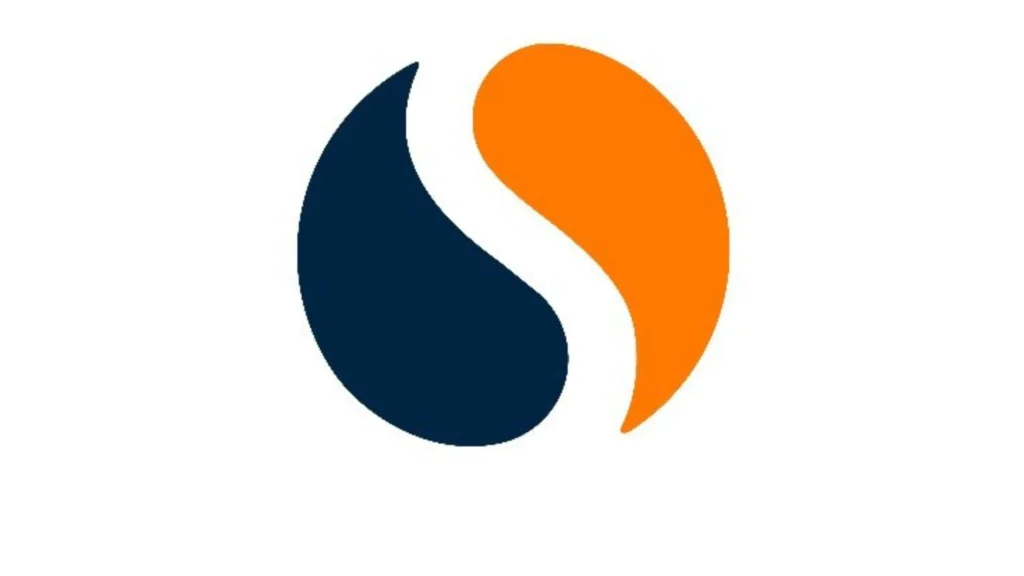
- Overview: This extension provides insights into website traffic and engagement metrics.
- Features: While it doesn’t focus solely on GMB reviews, it can help you understand overall online presence and performance.
Conclusion
These browser extensions can enhance your ability to analyze Google My Business reviews by providing additional insights and metrics. While they may not be dedicated solely to review analysis, they offer valuable tools for understanding customer sentiment and improving your local SEO strategy.